Thin Film Calculator Example
You do not need any objects in the project to perform the function of this calculator.
(1) The opening panel looks like that in Fig 1.
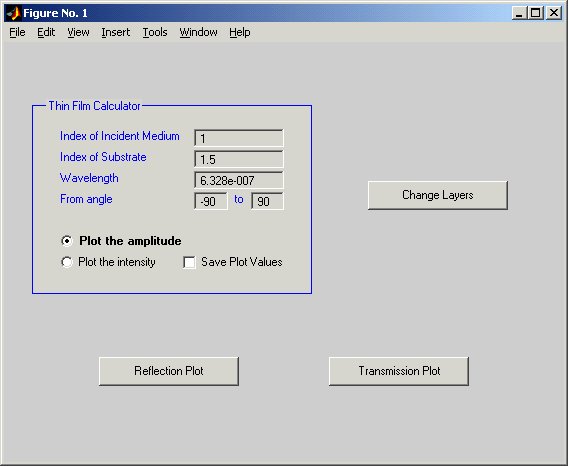
Fig 1: starting panel
The first four parameters refer to the initial settings to be set. They start out with these values.
(2) To check the layers press Change Layers to bring up the screen Fig 2.
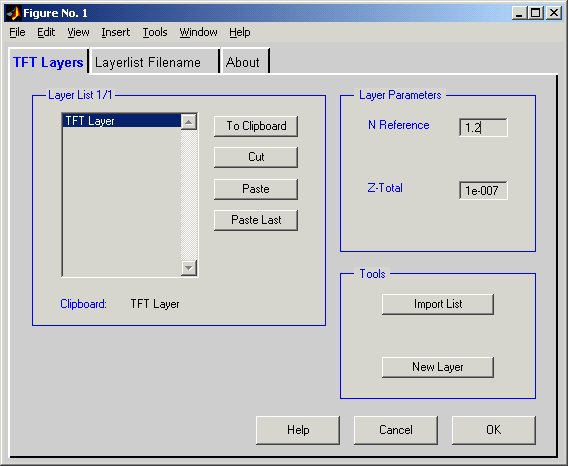
Fig 2: layer manager window
(3) Notice that there may be one or more layers listed and they all have the same name TFT Layer. There may even be no layers listed. At the top of the box will be an indicator, it tells which layer is currently selected. If there are layers listed, the values to the right are the index of refraction (N Reference) and layer thickness (Z-Total). These values will be set at whatever values they were last set for. If there are more than one layer then click Cut until there is only one layer. Set its N Reference to 1 and Z-Total to 1E-7. Click OK.
(4) Now press Transmission Plot to bring up Fig 3.
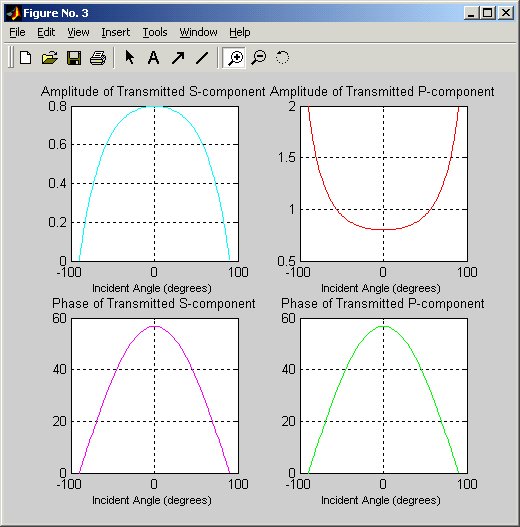
Fig 3: transmission curve plots
Now let’s try a stack with several layers, leaving the previous settings the same.
(5) Open the Change Layers window.
(6) Press the button New Layer.
It now shows two layers total, with layer 1 out of 2 selected (Fig 4).
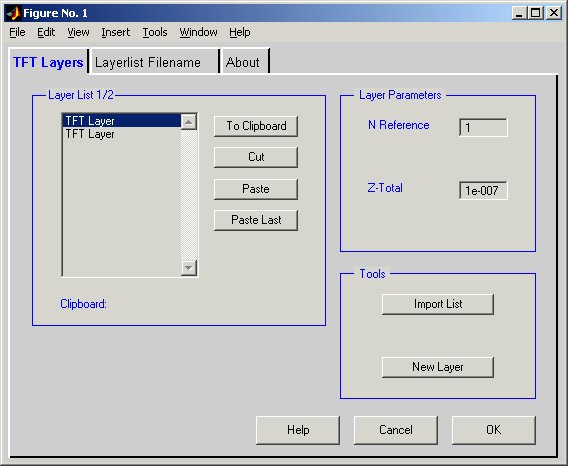
Fig 4
(7) In the Layer Parameters section, select Layer 1 and change the N Reference to 1.3 and the Z-Total to 0.5E-7 (Fig 5).
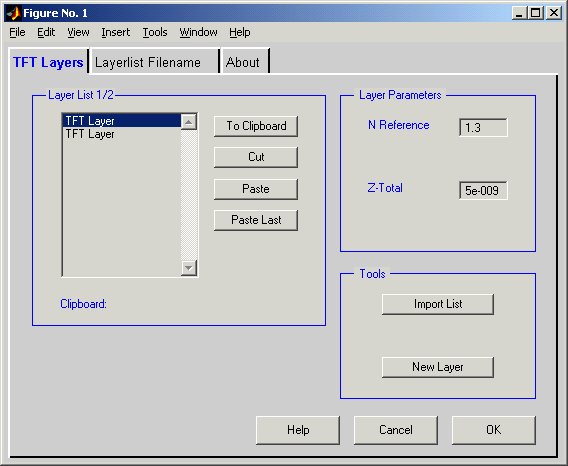
Fig 5
(8) Now select Layer 2 and change its values to 1.4 and 9E-7 (Fig 6).
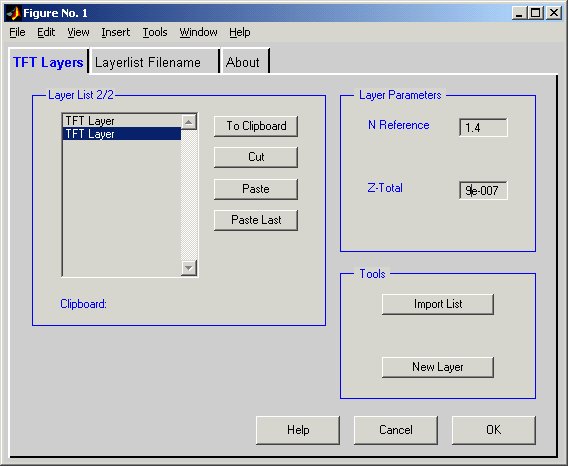
Fig 6
(9) Click OK.
(10) Now click Reflection Plot to bring up Fig 7.
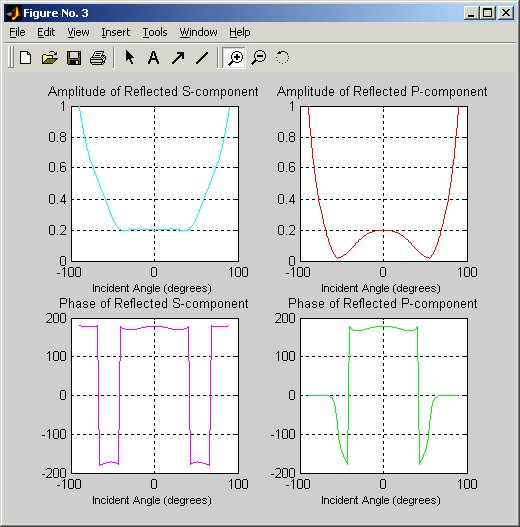
Fig 7
(11) Without closing the window, click on the main panel and choose to Plot the intensity by clicking the empty white circle next to it. Click Reflection Plot (Fig 8).
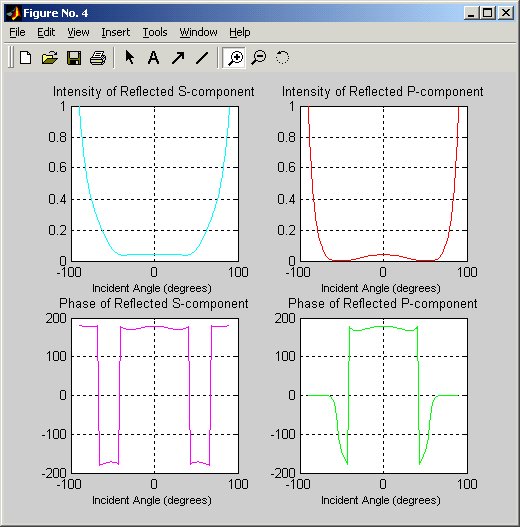
Fig 8
(12) With both figure windows open it easy to see the difference between viewing simply the amplitude or the intensity (amplitude squared). Feel free to mess around with the different parameters.
(13) If your interest is to find certain values on the graphs you can zoom in on a particular graph by using the left mouse button. Use the right mouse button to zoom out.
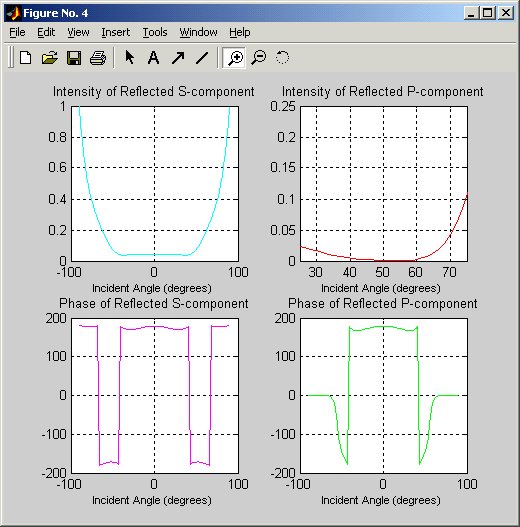
Fig 9: A snapshot with the upper right graph zoomed in
(14) One last thing to mention, if the change layers menu contains no layers as shown in figure 10
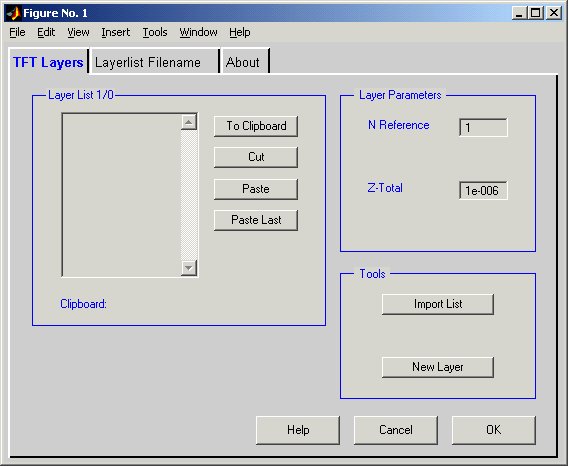
Fig 10
then when try to plot you will receive an error message (fig 10).
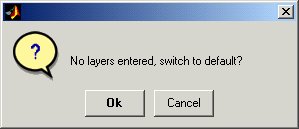
Fig 11
By clicking OK you are agreeing to use the Index of Substrate value in the main parameters window and agreeing to a Z-Total value of 1E-7. Clicking Cancel will cause nothing to happen
To see the actual numbers used to plot the graphs just click the check box marked Save Plot Values and you will see a box to choose the directory (Fig 12) and then it will continue to make the plots.
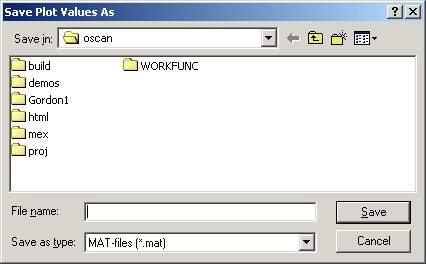
Fig 12