One Dimensional Grating – Fourier Series – Trapezoidal
Creates a one dimensional trapezoidal grating pattern using a Fourier transform.
Getting Started
Right click on the object in which a one dimensional grating is desired. The object can be a target, source, detector, or any object using the 2D viewer. Click edit to bring up the properties editor. Choose “Replace A Piece” from Menu Items and click go. When the “Replace A Piece” wizard comes up, choose “One Dimensional Grating” and click next. When the next panel comes up choose “Fourier Series – Trapezoid” and click next. You will then see the following panel.
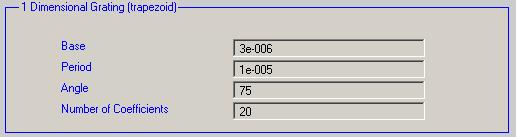
Base:
Length in meters of the base of the trapezoid.
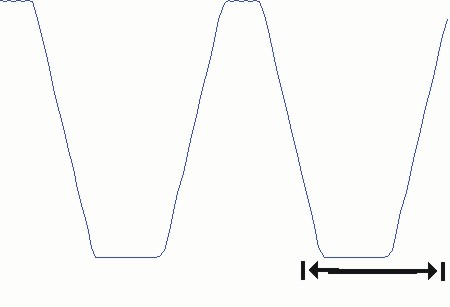
Period:
Period of the grating in meters.
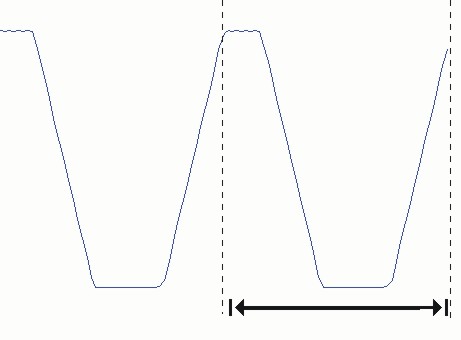
Important Note: If the chosen period is too close to the sampling of the object results may be unpredictable. If you experience problems with this increase your sampling by decreasing the distance between the samples “X Sampling” and “Y Sampling” in the properties of the object. However decreasing these values too much can cause your computer to slow down considerably and even freeze when you try to add, multiply, or replace a piece.
Angle:
Angle in degrees of the sides of the trapezoid.
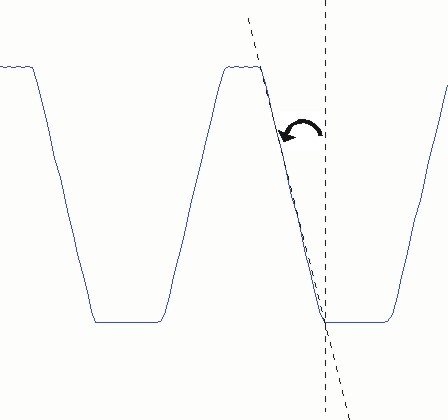
Number of Coefficients:
Number of Coefficients to use in the Fourier Transform. Using more coefficients will result in a smoother pattern but will slow down the process of adding, replacing, or multiplying a piece.
Finishing the Wizard:
The Piece Size window is where the size and location of the grating is specified.
The grating will be re-interpolated based on the sampling of the mask it is being placed into.
If the Full Window Button is clicked, then the grating will replace the old mask entirely.
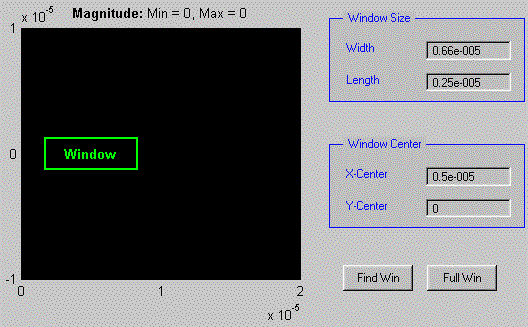
Scaling The Grating:
The scaling parameters specify the dynamic range of the grating.

One purpose of Bitmap Scaling is the addition of a phase factor to the grating.
Saving The Updated Mask:
Click “browse” to change directories