The Milster Research Group – Professor Tom D. Milster
Making Optiscan Writable
Windows 98
- Click “Start”, choose “Find”, then choose “Files or folders”
- Click Browse and choose your main Optiscan directory
- In the box labeled “Named” type “*.m”
- Click “Find Now”
- When your computer finishes searching, select all the files that were found by clicking on the first file and then hold the “Shift” key down on your keyboard while clicking on the last file
- Right click on the selected files
- Choose properties and uncheck the “Read-only” option and click OK
- Repeat steps 3-7 using “*.mat” in step 3
Windows 2000
- Right click on your main Optiscan directory and choose properties.
- Uncheck the “Read-only” option and click apply
- Choose “Apply changes to this folder, subfolders, and files” and click OK
- Click OK on the properties window