Custom Pattern Generator Example
Getting Started:
The following outlines how to use the Custom Pattern Generator to make a user defined source configuration:
- Create a source in the main project window
- Right click on the source and choose “Edit”
- Once in the edit screen, you will see the current default gaussian source shape and controls to the right.
- To change the source shape, click on the “Menu Items” drop down and choose “Replace a piece”. Note that the following steps will now replace the source shape but are also the same if “Multiply Piece” or “Add Piece” were chosen.
- Click go, then choose “Create custom pattern”
- On the top left are the three choices for patterns: SuperGaussian, Hermite polynomial, or Mix-And-Match which specifies separate X and Y patterns to be combined.
SuperGaus:

For the SuperGaus pattern, there are only two parameters:
- FWHM X – the full width at half max in the x direction
- LargeNumX – defines the shape of the gaussian. If you increase LargeNumX, the peak becomes broader and the sides steeper.
Hermite:

Hermite Parameters:
- FWHM X – Full width at half max in the x-direction
- FWHM Y – Full width at half max in the y-direction
- Hermite X – The order of the hermite polynomial in the x-direction
- Hermite Y – The order of the hermite polynomial in the y-direction
- Angle – Rotates the final pattern (degrees)
Mix-And-Match:
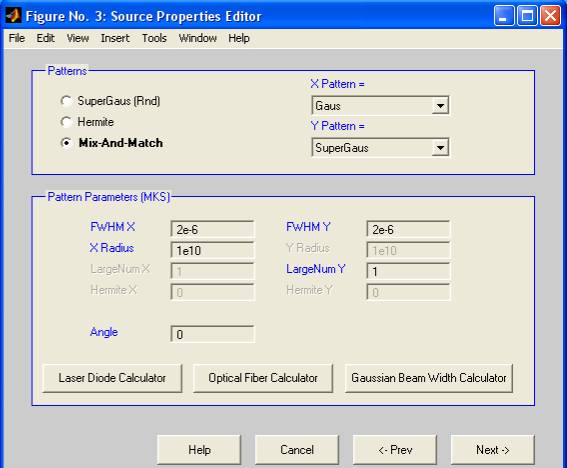
Mix-And-Match Parameters
- X Pattern – May select Exponential, Gaussian, or SuperGaussian
- Y Pattern – May select Exponential, Gaussian, or SuperGaussian
- FWHM X – Full width at half max in the x-direction
- FWHM Y – Full width at half max in the y-direction
- Radius – Controls the radius
- LargeNum – defines the shape of the gaussian. If you increase LargeNumX, the peak becomes broader and the sides steeper.
- Angle – Rotates the final pattern (degrees)
Finishing:
The next step involves which portion of the source you wish to replace/add/multiply with the selected pattern.

To replace/add/multiply the entire pattern, click on “Full Win”, or click on “Find Win” and enter an X,Y center along with a width and length in meters.
Next, one is given the option of scaling the new data to a min and max.
Finally, save the new source. The new pattern is updated in the original edit window.