RSS Analysis
Root-sum-square (RSS) analysis is used to check the worst-case performance of a system based on tolerance limits. In Optiscan, the user defines RSS variables through the Delta-function object. Tolerance limits for the variable are inserted manually. (An auto-range option is under development.) Each cycle of the chain calculation uses one of the variables at its tolerance limit. The user calculates a performance metric, like rms wavefront or diffraction spot size, and saves the result. After all variables are evaluated, the user can determine which is the most sensitive.
Getting Started:
- The first step is to build a Gooey Delta object and link it to all the objects you want to include in the RSS Analysis. (See Gooey Delta Panel and Scalar Delta Variables for more information on how to set them up.)
- When you set up the variables click the RSS check box in the lower left hand corner and the RSS panel will be displayed.
- You can either input the minimum and maximum for each variable yourself or you can use the auto range calculator by clicking on the auto range check box and entering a tolerance and a script. (So far the only predefined script is the highly experimental rms wavefront error script that only works for lens thickness variables and does not implement compensation.)
- Once you have your GUI delta variables set up, simply run a simulation with the chain count equal to twice the total number of variables.
Output:
After the simulation is finished, a file will open that contains the values of the variables during the simulation and the number of the chain count where the value was at a minimum and the number of the chain count where the value was at a maximum. If you run another simulation that involves the same variable and uses RSS analysis the new values will be written to the same file. The time of the simulation is also written to the file so you can tell which set of values is which. If you want to start over with a clean file, simply delete (or move) the existing file. The file is saved in the current project’s userdata directory with the name of the variable as the filename.
Notes:
Please contact optiscan@optics.arizona.edu for more information regarding RSS.